You’ve just completed a big project that you need to send over right away. You don’t want to compress the data or make it loose quality so you chose email. Unfortunately, you’re met with an error citing the file is too large.
Gmail and other popular mail providers all have similar limitations set in place when it comes to maximum file size. Realistically, any “large” file cannot be sent over directly. Luckily, there are other ways you can send large files in your emails. The best of them are listed below.
How large of a file can you email?
The first thing that comes to mind is how large of a file you can send in a single email. The answer to that question will be determined mostly by your email service provider. The following is a list of the maximum file sizes you can send:
- Gmail: 25MB
- Yahoo Mail: 25MB
- Outlook: 20MB
- Apple Mail: 20MB
As you can see, an email attachment size limit of 20-25 MB commonly applies. All email service providers enforce this size limit to prevent the server from being overwhelmed by an excessively high volume of huge emails. Therefore, learning how to transfer a large file by email to save time and effort becomes an even more important skill. The next part will demonstrate how to email even the largest of files successfully.
Use Integrated Cloud Services
Users can send large files in a single email when using a cloud service. Sending the file is as easy as including a link to the hosted file and sending that along with the email. Some email services make this considerably simpler due to an in-built cloud feature. With only one click, the recipient can access the file in the cloud and save it to their computer.
A few advantages of using integrated cloud services are the rapidness with which data may be sent, the confidentiality of the transferred information, and the absence of storage limitations. It’s also possible that transferring a file via the cloud is more secure than utilizing a USB and more easy.
1. Google Drive
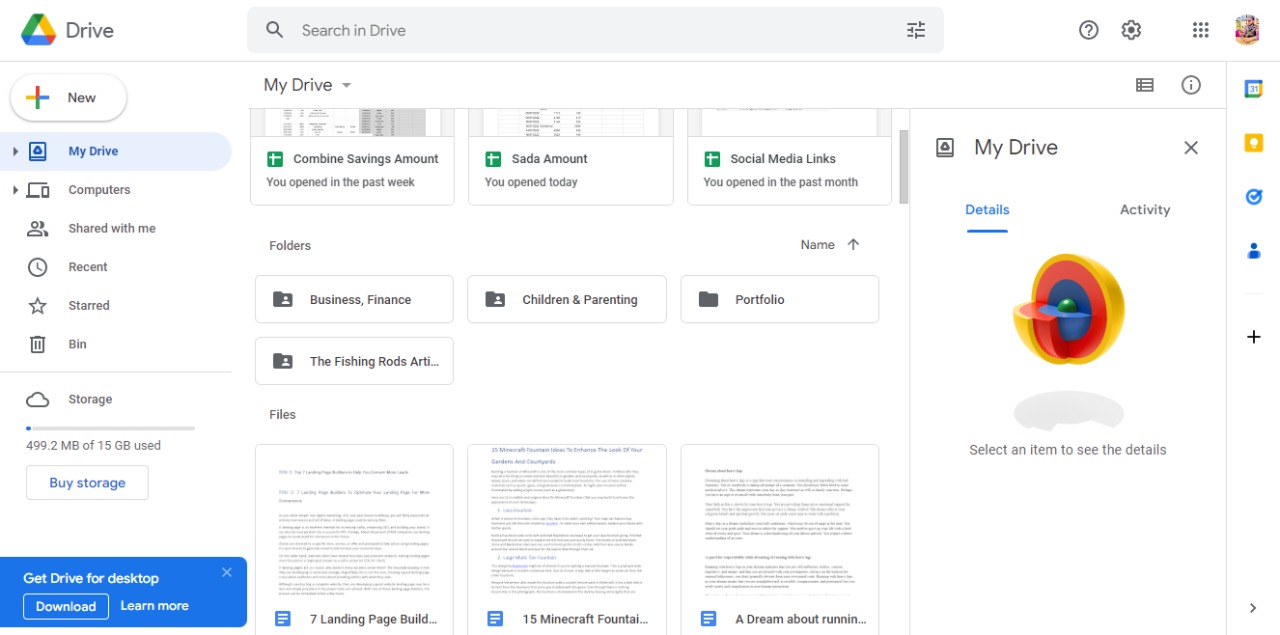
The widespread adoption of Gmail has resulted in the near-universality of Google Drive, whether for professional or personal use. If the file you’re trying to attach is larger than Google’s 25MB email file size restriction, Gmail will offer to upload it to Google Drive and include a link in the email.
Google Drive’s integration with Gmail’s file attachment system is a handy tool that allows you to quickly and easily sort your attachments into a Drive folder without leaving the email app. Additionally, as Google owns the application, Gmail users may find Google Drive the most suitable option for sending huge files.
However, not everyone would benefit from doing so. When utilizing a computer with limited resources, it can be inconvenient to load Google Drive only to retrieve an email attachment because of the memory required.
2. Dropbox
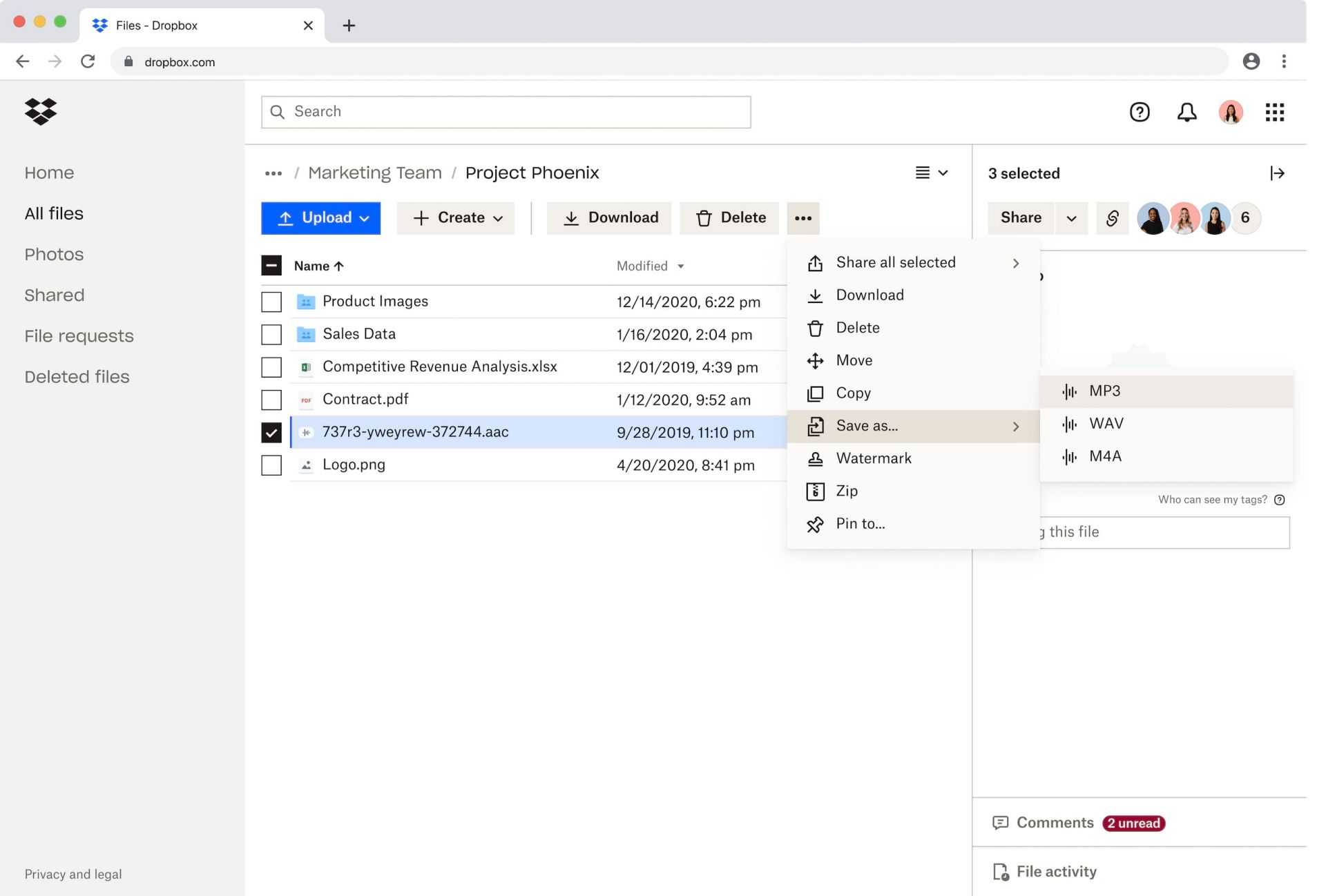
With the Dropbox for Gmail add-on, you can send larger files without any difficulty. It works similar to Google Drive. First you have to upload your files to your Dropbox. You can get the link of the files by clicking on them. This link can be sent in an email.
When you get an email with a Dropbox link, a detailed preview of that link will automatically be displayed. These URLs will allow you to download the files directly from Gmail or upload them to Dropbox, just like you would with an attachment. No matter how large a file may be, it will still be subject to Dropbox’s free account storage restriction.
3. OneDrive

OneDrive is also another excellent integrated cloud service. It offers similar features to Google drive and Dropbox but it is associated with you Outlook email account. when you try to do so. So if you are a Outlook user, OneDrive is your way to go for sending large files.
A file up to 2GB in size can be shared from OneDrive. A file link will be provided which can be shared through any email and opened and downloaded from any device.
Compress the files online

You can easily avoid the hassle of using a third-party provider to transfer huge files via email by compressing them first. With a PDF editor such as Adobe Acrobat online services, you can compress files without installing any extra software. Simply proceed in the following direction:
- Browse the PDF editor website.
- To reduce the size of a large file, upload it.
- Allow the software to perform its work.
- Download your compressed PDF file.
With this change, the file size can be decreased without sacrificing quality. Sending large attachments through email is now a breeze.
Final Thoughts
Sending huge files over email is best done with the help of dedicated, encrypted cloud storage and transfer services. Some of the finest techniques to deliver large files without any problems are explained in this post. Furthermore, they cost nothing to use for their intended purpose.
Remember that even while this applies to sending attachments, you should exercise caution when receiving them. It’s likely common knowledge that you shouldn’t open files sent to you by individuals you don’t know and trust. The same is true for any content you get via any platforms mentioned above, be it a file or a link.
 Reviewed by
Reviewed by