Changing names on Twitch wasn’t possible until a few years ago when Twitch added this feature after years of requests from the community. The username for Twitch can be changed once every 60 days. Many new users and some old returning users may have a hard time customizing their username in Twitch. We will provide you methods through which you can easily change your username and the display name on the twitch.
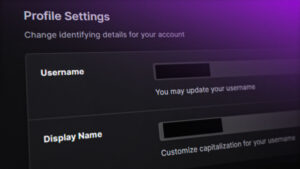
Your old username will be released into the available usernames pool after 6 months. If you ever wanted to go back to your old username, you can get it back after 60 days of the reset period.
Change Name and Username on Twitch (PC)
The easiest way to access the Twitch settings and change the username is by using the Twitch site through a browser. The interface for Twitch settings is the same for all the browsers. Follow the given instructions to change the username and display name for Twitch.
Note: The username cannot be changed twice at the same time. Make sure you choose the correct username before proceeding.
- Open your browser and go to the Twitch site. Log in to your Twitch account if you are not logged in yet.
- Click on the User Icon at the top right corner and choose the Settings option from the list.

Opening Twitch Settings - Choose the Profile tab from the Settings tabs. Scroll down the page to the Profile Settings section. Now you can edit the Username by clicking the pen icon as shown.

Changing Username for Twitch - Type a new username that is not already taken by any other user.
Note: Remember that the username can be changed once every 60 days.
Adding a new username - Click on the Update button and it will start updating your new username on Twitch. You can also change the Display Name of Twitch. However, the only change you can do is capitalization.
Change Name and Username on Twitch (Mobile Phones)
The Twitch application settings for changing the username and display name works similarly. However, the option to edit these two exists deep inside the settings menus. Unlike the web browser version which requires simply navigating to Settings of the Twitch account. You can also use the browser method on phone, however; you may require selecting the Desktop site view option. Follow the below step by step guide to change Twitch name through phone:
- Open the Twitch application on your phone. Log in to your account if you are not signed in yet.
Note: If you don’t have the Twitch application, simply download, and install it from the play store. - Tap on the Profile icon at the top left corner. Now tap on the Account Settings option. On the next page, tap on the Account option.
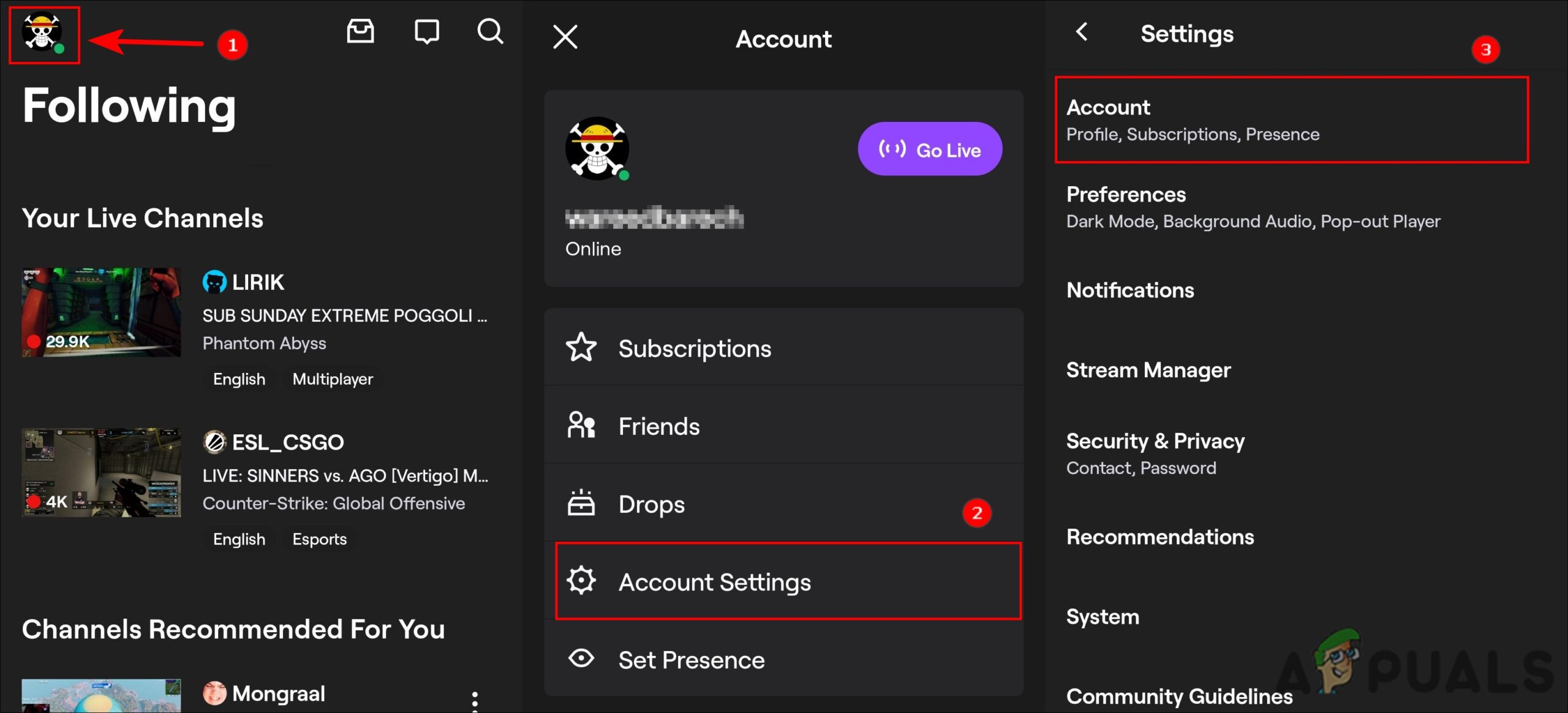
Opening Account Settings - After that, tap on the Edit Profile option. Now you can tap on the Username to edit and set a new username. Add a new username that is available and click on the Change Username.

Changing the username Note: This only works if you haven’t updated the username in the last 60 days.
- You can also change the capitalization for the display name of your Twitch account. Tap on the Display Name in Edit Profile, change the capitalization, and tap on the Save button.