For the most part, Apple watches are reliable pieces of tech that do so much more than simply display the time on your wrist. But for some Apple Watch users, this reliability is nowhere to be found as their device begins to charge overly slowly or not at all. Some users experience this issue with brand-new devices.

If your Apple Watch is starting to malfunction and it doesn’t charge like it used to, there are a couple of things you can do yourself before getting expert help.
Why is my Apple Watch not charging?
If you’re currently dealing with this issue, corrupted cache, lint accumulation in the ports or outdated firmware should be on the top of the culprit list. It’s also possible that the device itself may be defective, but hopefully, this is not the case for you — seeking repairs can be a hassle, especially after the warranty has expired.
How can I fix charging issue of my Apple Watch?
The following solutions should help fix any charging-related issues with your Apple Watch, allowing you to charge it successfully (if you’re not dealing with a hardware issue that’s beyond your control).
1. Soft Restart Your Apple Watch

If your Apple Watch is not charging despite using an Apple-certified charger, the problem might occur due to the device’s software. In this case, one of the things that you can do is soft restart your Apple Watch.
Soft restarting your Apple Watch involves turning it off and back on.
Note: This action refreshes the Watch’s operating system, removing any problematic content.
Here’s how to perform a soft restart on your Apple Watch:
- Press and hold down the Side Button and the Digital Crown Button at the same time for about 10 seconds.
- When the Apple logo appears on the screen, let go of both buttons.
- Wait until the restart is complete, then plug in your device once again and see if it begins charging.
2. Clean the Watch and Charger

If dirt or debris prevents your device from making a secure connection to the charger, it may be unable to charge.
Using a damp washcloth soaked lightly in freshwater will usually remove any dirt or buildup from the back of your Apple Watch or charging disk.
Important: If the dirt persists, you can also consider using an ear pick dipped in isopropyl alcohol around the ports, but make sure you don’t use it on the band as it might affect the color.
Note: While you’re cleaning your device, ensure that the plastic used to protect the watch and the charging disk during shipping has been removed. It’s a good idea to keep them on when you first start using your Watch because it keeps everything bright and new, but it may also interfere with the watch’s ability to charge properly.
Make sure to dry the watch with a soft and dry cloth once you perform this procedure and see if it starts charging.
3. Use a different charger

The next obvious thing that you need to investigate if you still face this charging issue with your Apple Watch is the charging cable, charging block, or charging disk.
If they are damaged in any way, this may prevent your watch from charging properly.
Note: Charging disks are the biggest weak point of this device as a huge portion of Apple Watch users end up ordering a replacement within the life cycle of their device.
You can also try powering the charger with a different source of energy (another USB port or wall socket). If this doesn’t work, try a completely different charger.
Note: Before purchasing a replacement, see if you can borrow one from a friend if you do not have a spare.
4. Factory Reset Your Apple Watch
If you are still unable to charge your Apple Watch you can try manually initiating a factory reset. This action will delete all data currently stored on your Watch, including any custom configuration settings.
Resetting is not necessarily advised because it forces you to configure everything from the scratch. But even so, if you have exhausted all other options, you might be forced to try this as a last resort before sending your device in for repairs.
Here’s how to initiate a factory reset on your Apple Watch:
- On your iPhone, open the Watch app.

Open the Watch app on the iPhone - Tap on General, then scroll down and tap on Reset.
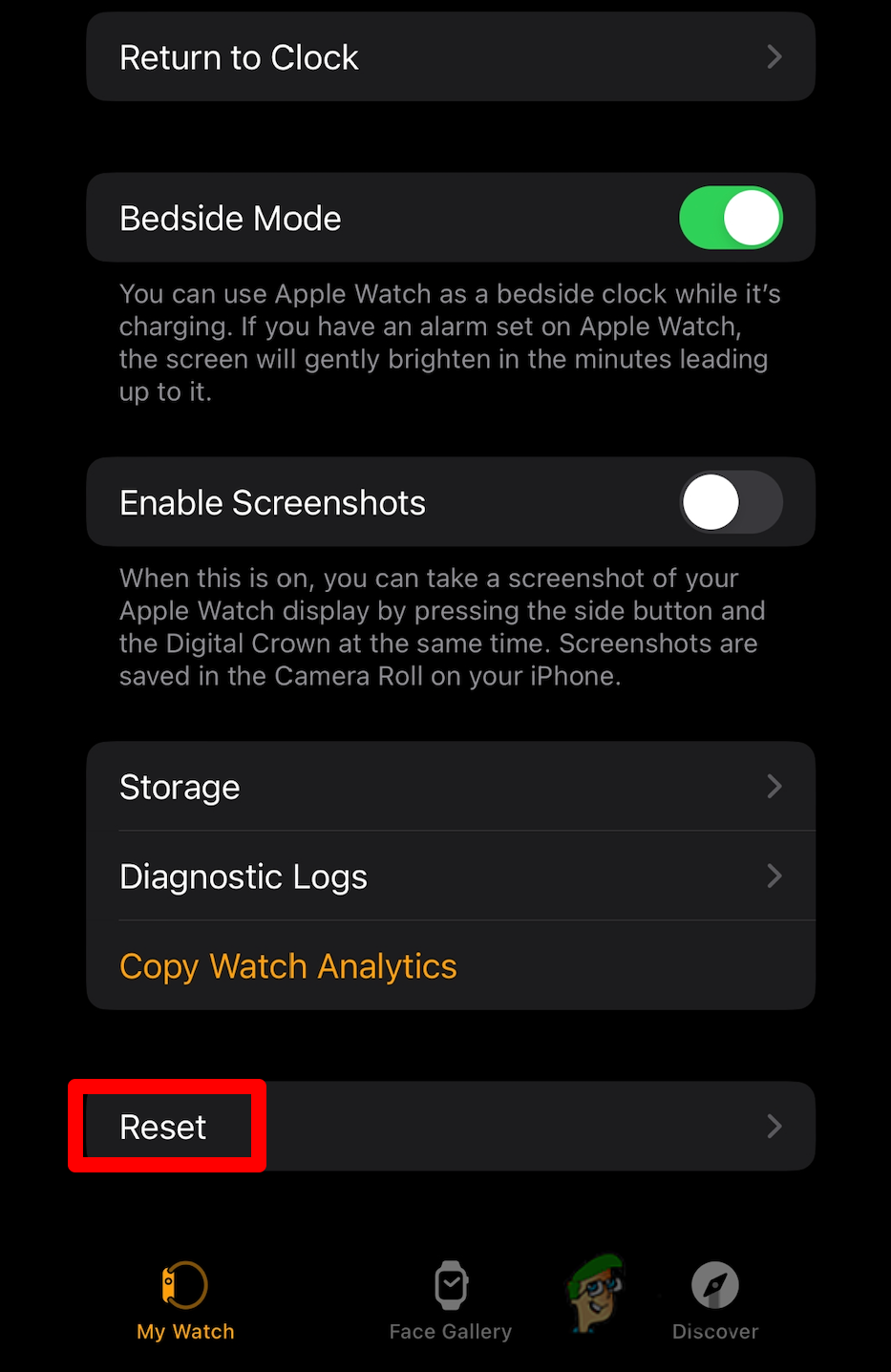
Initiating a reset procedure - From the list choose Erase Apple Watch Content and Settings.

Initiating a reset procedure on the Apple Watch - To confirm, enter your Password.
- Wait until the factory reset procedure is complete, then see if your device starts charging.